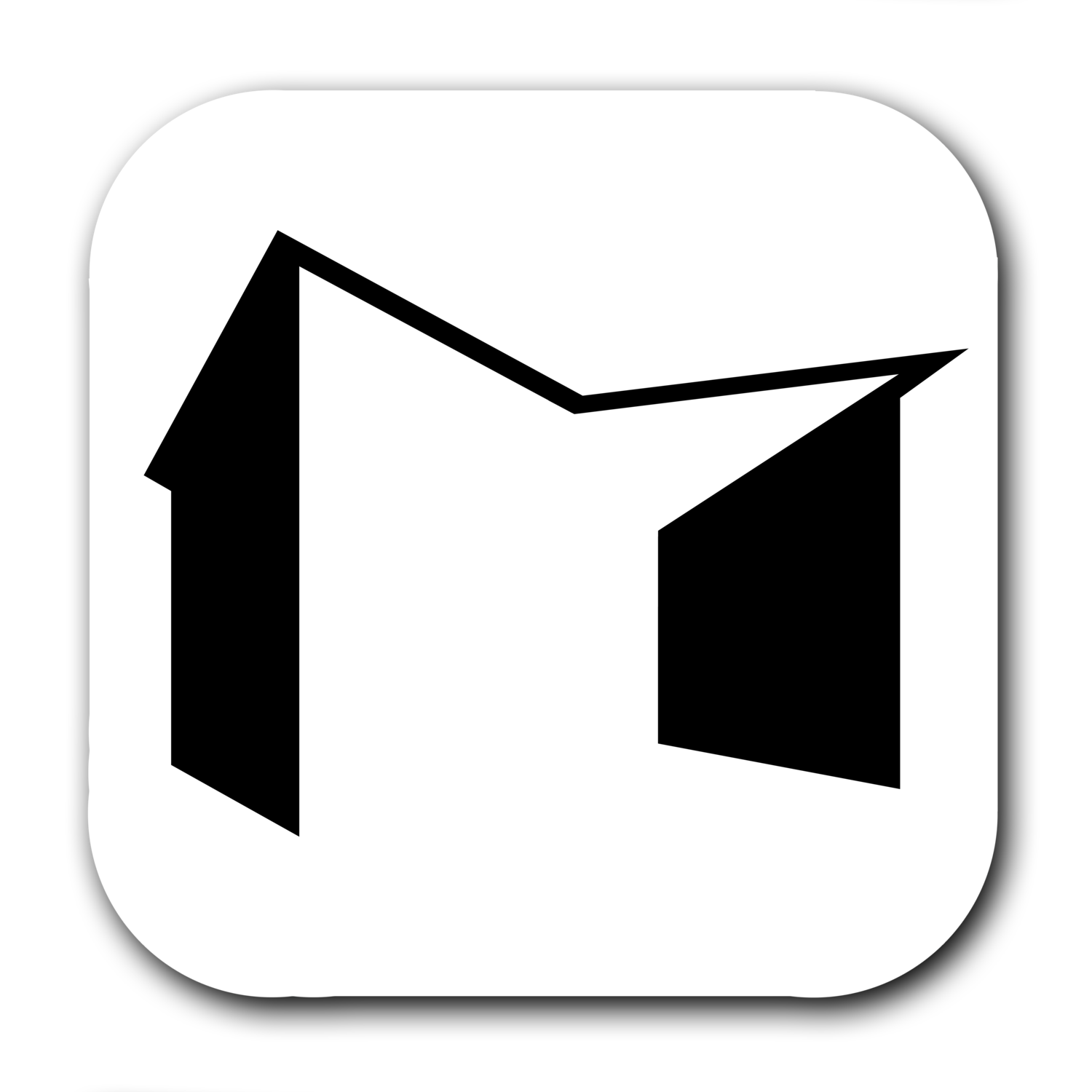Selective Perspective Correction
As real estate photographers, shooting interiors often presents challenges with getting the camera positioned far enough away from the subject to get the desired field of view for what we want to capture. Interior spaces are obviously defined by their walls and since walls don’t move, we have to resort to shooting with wide-angle lenses. As a general rule, most architectural photographers will try to shoot with as long of a focal length as a space allows while still getting all of the important design elements and features into their composition. Generally, 24mm is the accepted widest focal length an interiors photographer will use but of course, there are times when we just have to shoot wider. But even 24mm can present problems, especially near the edges of a frame. That’s where I find this Photoshop trick to be especially helpful.
Before we get into it, I want to make the distinction between lens distortion and wide-angle distortion. They are two separate issues, and are handled in different ways.
Lens Distortion: This refers to the curvature that a lens adds to a photo. When lines that are straight in real life are rendered with a curvature by a lens, that is lens distortion. There are different types of lens distortion, but the most common ones we’ll see are barrel distortion (where the edges of the image are bowing outward) and pincushion distortion (where the edges of the image are bowing inward toward the center of the frame). Luckily, photo editing programs like Adobe Lightroom and Adobe Photoshop have built-in lens corrections that fix these issues with a single click by using their extensive database of lens profiles. We have it pretty easy when it comes to correcting lens distortion!
Wide-Angle Distortion: This refers to the perceived “stretching” of an image, and you’ll typically notice it near the outer edges of a frame. High end specialty lenses, such as tilt-shift lenses from Canon and Nikon, can be made with little to no lens distortion that I’ve described above and render lines that are nearly perfectly straight but can still have some wide-angle distortion. An example of wide-angle distortion that you’ll most commonly see is when you have, say, a chair near the edge of your frame that appears to be much wider or more stretched out in your image than it does in reality. Or recessed lighting in the ceiling–notice that the cans farther from the camera appear normal, but the ones closest to the camera become unnaturally oblong. That is wide-angle distortion, my friends.
Okay, now that we’re on the same page, how do we address wide-angle distortion?
In the Field:
Back up. If the space allows it, back your camera up as far as you can and shoot at a longer focal length. This is always the best approach, but often you are not able to get as far as you’d ideally like (those darn walls!).
If you can’t get back far enough, try to move objects farther away from the camera and/or away from the edges of your frame whenever possible (get permission first!). The closer things are to the camera, the more distorted they will appear.
In Photoshop:
Here’s a video I made recently about a really great trick for reducing the appearance of wide-angle distortion in an image.
In this video, I talk about my method for reducing it in a more extreme situation. The image shown in this video was shot with a Canon 17mm tilt-shift lens. There really isn’t much lens distortion, if any, but you can see just how stretched out the image is near the edges. Follow along in the video to see how I handle that.
Here’s another example of a photo I shot for a local architect that I think was helped tremendously by this method.
It was shot with a Canon 24mm tilt shift lens and I was backed up as far as I could. I had more room to back up, but the further I got, the less of the porch I saw (the main subject here) and the more of those doors. We moved the furniture as far away from the camera as possible to minimize the wide-angle distortion, but it was still apparent. A quick and easy correction on the left and right sides helped quite a bit!
I find that I do this trick on most of my images that I shoot for architects and interior designers. There’s a lot of flexibility in this trick–you can do it just a tiny bit for a subtle improvement, or you can make multiple passes and make quite a large correction when you need to. I especially like using it for one-point compositions.
Go back through your library of images and find a few photos that you think might benefit from a selective perspective correction and give it a try. In the comments below, let us know how you make out and fire away with any questions you have.